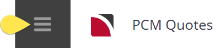This is the last of seven tasks described in this user manual for modifying a PCM itinerary.
NOTE: There is no particular order in which tasks need to be completed - the numbering is simply for reference.
The full list is:
- Pickup / Dropoff
- Voucher Text
- Service Notes
- Product Notes
- Change Base Date
- Manage Days
- Insert PCM (this task)
Insert PCM enables another PCM to be inserted inside the current one. This can be used in a number of ways:
- It can be used as an alternative method of copying a PCM, and
- It can be used to add all services from another PCM into the currently loaded one; i.e. to make one PCM out of several smaller PCMs.
Insert a PCM
- Search for and retrieve a PCM to work with. If you haven't done this already, see Retrieve an Existing PCM.
-
Switch to the
 Itinerary View.
Itinerary View.
-
The default view for a PCM is the
 Dashboard view.
Dashboard view.
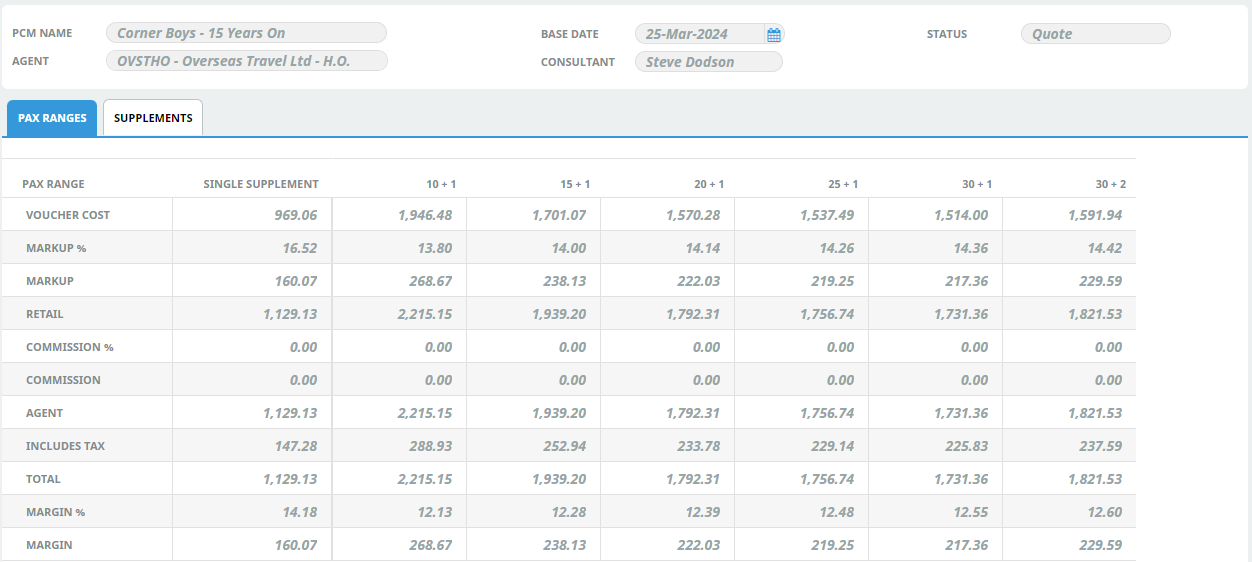
-
A single service can be opened from the Dashboard by clicking on the service. Alternatively, switch to Itinerary view by selecting, from the PCM Quotes menu,
 PCM Quotes > Itinerary.
PCM Quotes > Itinerary.
-
Examine the
 Itinerary on this screen.
Itinerary on this screen.
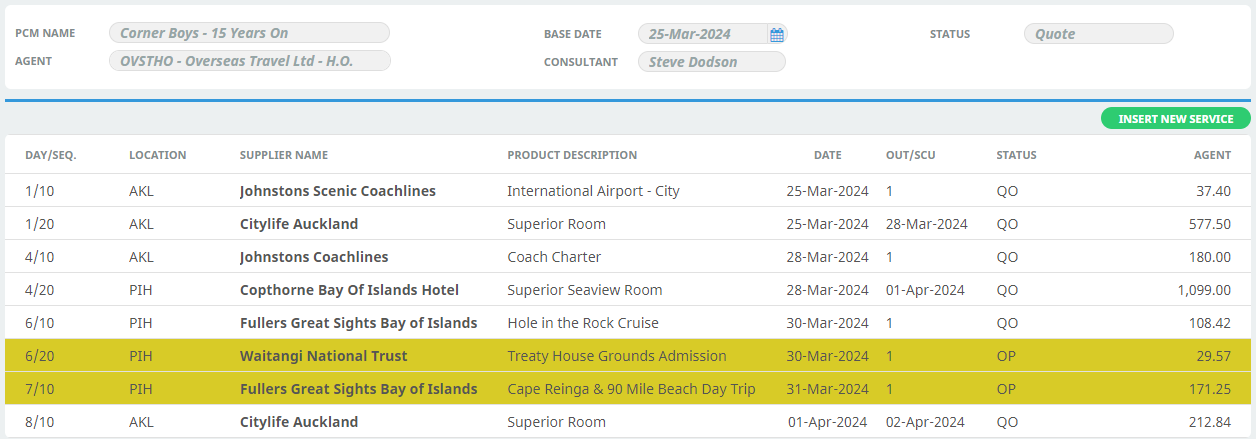
-
-
Select menu
 PCM Quotes > Itinerary > Insert PCM.
PCM Quotes > Itinerary > Insert PCM.
-
On the
 Insert PCM screen, enter details for the new PCM and click Save.
Insert PCM screen, enter details for the new PCM and click Save.
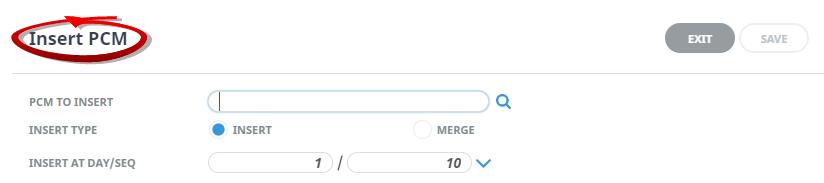
-
If the Recalculate PCM screen appears, select the relevant option and click Yes.
-
Click
 Save to keep the changes.
Save to keep the changes.
-
Click
 Exit to discard any changes.
Exit to discard any changes.

About the Insert PCM Fields
PCM to Insert
Used for looking-up existing PCMs. Enter a few characters of the required PCM and click the Search icon to display a list of matching PCMs.
Insert Type
The new PCM can be inserted into an existing PCM or merged with existing PCM services.
| Selection | Description |
|---|---|
| INSERT | Renumbers the existing PCM service day and sequence numbers if necessary when inserting the new PCM. This means that if a 3-day PCM is inserted at say Day 2, Sequence 10, then Day 2 of the host PCM will become Day 5. |
| MERGE |
Does not renumber the existing PCM services; instead, the inserted PCM services are renumbered to “fit around” the existing PCM services. |
Insert at Day/Seq
The Day and Sequence Number at which the PCM will be inserted can be specified (or, if the PCM is to be inserted into a list of existing services, highlight a service in the list of existing services and the day/sequence number in these two fields will change to the day/sequence of the highlighted line).
NOTE: The insert will take place at the day/sequence specified. This means that if (e.g.) a PCM was to be inserted at 2/10, then the first service from the copied-in PCM would become Day 2/Sequence 10. On an Insert, this would push the service that was 2/10 down the list to be the first service after the newly inserted PCM Services. The following table attempts to explain the process:
| Host PCM | Merge PCM | Result | Was |
|---|---|---|---|
| 1 / 10 | 1 / 10 | Host: 1 / 10 | |
| 1 / 20 | 1 / 20 | Host: 1 / 20 | |
| 2 / 10 | 1 / 10 | 2 / 10 | Host: 2 / 10 |
| 2 / 20 | 2 / 10 | 2 / 11 | Merge: 1 / 10 |
| 3 / 10 | 3 / 10 | 2 / 20 | Host: 2 / 20 |
| 3 / 20 | 3 / 20 | 3 / 10 | Host: 3 / 10 |
| 4 / 10 | 4 / 10 | 3 / 11 | Merge: 2 / 10 |
| 4 / 20 | 4 / 20 | 3 / 20 | Host: 3 / 20 |
| 4 / 10 | Host: 4 / 10 | ||
| 4 / 11 | Merge: 3 / 10 | ||
| 4 / 20 | Host: 4 / 20 | ||
| 4 / 21 | Merge: 3 / 20 | ||
| 5 / 10 | Merge: 4 / 10 | ||
| 5 / 20 | Merge: 4 / 20 |